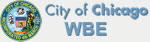Windows 8 Tips
Using Windows 8 on a tablet is easier to navigate through the new OS. If you don’t have a touch screen, all you need to know is the correct shortcuts. It is way more efficient!
1. Windows Key + C: Displays Charms menu.
2. Windows Key + X: Brings up a menu of advanced system options, including Windows Control Panel, Command Prompt, Task Manager and File Explorer.
3. Windows Key + I: Displays the Settings menu for the current app.
4. Windows Key + Q: Brings up the apps search menu that allows you to search your list of installed programs.
5. Windows Key + D: Activates desktop mode.
6. Windows Key + Tab: Brings up the Task Switcher and toggles between Windows 8-style apps.
7. Windows Key + H: Brings up Share menu for the current app. For example, hitting Windows Key + H in Bing Maps, lets you email or share map information on social networks.
8. Windows Key + M: Opens desktop mode and minimizes all windows.
9. Windows Key + W: Opens universal search menu and sets it to search settings.
10. Windows Key + F: Opens universal search menu and sets it to search files.
11. Windows Key + R: Opens Run menu where you can launch programs by typing in their executable file names.
12. Windows Key + E: Opens File Explorer to the “My Computer” view which shows all your drives.
13. Windows Key +Number Key (1-9): Switch to desktop mode and make the Nth application on the task bar active where N is the number key you hit and 1 is the furthest taskbar icon to the left.
14. Windows Key + . (period key): Docks the current Windows 8-style application to the right or left, depending on how many times you hit it.
15. Windows Key + Z: Brings up app menu, which shows contextual options for the active app.