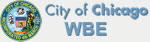vCards— What every business owner should have
Are traditional business cards on the road to becoming obsolete with the ever-growing vCard?
vCards are essentially electronic business cards. Their file format allows them to carry and display fundamental directory information, from your name, number, and address, to internet URLs and company basics. vCards can also contain graphics and audio clips. Moreover, vCards support multiple languages, have extensive support in almost all industries, and are of course Internet friendly.
By sending a vCard, whether it is via email or another portal, a recipient are able to efficiently store ALL of your contact information on their platform of choice, and replaces the need for lengthy email signatures. How often do you share others’ contact information? vCards ease and simplify this process as well.
Like traditional business cards, electronic vCards can be customized in a variety of ways. Here are a few examples:
You can easily make your own simple vCard here. Once you have filled in the desired fields,your card will be created and saved into Outlook.
You can also create your own vCard on ANY device by creating a contact for yourself.
Create yourself as a contact
1. Fill out your First Name, Last Name
2. Address
3. Phone Number
4. Email Address
5. Website address
Once you have saved your contact, you can access it and send it in a variety of ways. You can find a series of directions on different platforms below:
Outlook 2007
1. Click Contacts
2. Find your name
3. Select\Highlight your name
4. Click Actions, Send As Business Card
5. Email the attachment to desired recipient, and press SEND
Outlook 2010
1. Click Contacts
2. Find your name
3. Select/ Highlight your name
4. From the Ribbon, Click button (near right side) Forward Contact, As a Business Card
5. Email the attachment to desired recipient, and press SEND
IPhone
1. Click Contacts
2. Find your name and click it
3. You may need to scroll down and click on Share Contact
4. Select Email
5. Email the attachment to desired recipient, and press SEND
Ipad
1. Click Contacts
2. Find your name and click it
3. You may need to scroll down and click on Share Contact
4. Select Email
5. Email the attachment to desired recipient, and press SEND
BlackBerry
1. Open a new email message
2. Use the thumb wheel scroll bar to Attach Address
3. Search for your name
4. Select it
5. Email the attachment to desired recipient, and press SEND
Sources: https://support.mozillamessaging.com/en-US/kb/how-use-virtual-card-vcard;