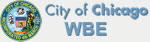The Ins & Outs of iOS 7
iOS7 is the seventh version of the iOS mobile operating system designed by Apple, and was released on September 18, 2013. iOS7 has been labeled as the “biggest change to iOS since the introduction of the iPhone,” and these updates and changes can be frustrating at first. The new operating system includes a redesigned user interface and numerous functionality changes that will take some getting used to.
Check out these new functions, tips, and tricks regarding the newest iPhone operating system, iOS7:
Air Drop Previously only available on Mac computers, iOS7 now allows iPhone owners to access AirDrop, an easy and efficient method for transferring files between Apple devices.
App Store The updated App Store provides a deeper search options, including the ability to search by age range and popularity. The new store also features automatic app updates- no need to initiate the update process anymore!
Camera The new Camera Interface supports the three previous photo modes (video, photo, and panoramic photo), in addition to a new square photo mode just for Instagram users. iOS7 also offers nine photo filters (black and white, sepia, boost, etc.)
Control Center The Control Center is now even more readily available. Simply swipe up from the bottom of the screen to access settings such as airplane mode, brightness, flashlight (which is not built in, too!) and more.
Music iOS7 has also integrated iTunes’ FREE radio service. The radio service contains several helpful features, such as the ability to skip tracks, customize stations, and purchase song’s from the iTunes Store with the click of a button. Moreover, the service has pre-loaded stations, including a playlist of trending songs on Twitter.
Other
- Dynamic Wallpapers (note: iPhone 4 does not receive this update due to hardware limitations)
- Brand new icons for built-in apps (no borders, brighter colors)
- Safari’s integrated “smart search field,” infinite tabs, parental controls, and other minor improvements.
- Folders can hold an unlimited amount of apps and display a clock-like animated progress graphic while apps are updating or downloading
- Alarm now features a Snooze Countdown
- Ability to BLOCK certain callers and texts
- No longer have to scroll all the way to the top of messages in order to access contact options
- Photos are now organized by Places, Moments, and Years
- New Calendar Layout
- New Ringtones!
- Siri Update! Change Siri’s voice to male: Settings>>General>>Siri>>Voice Gender
Tips & Tricks for iOS7
1. Many users have complained about a decrease in battery life after updating to iOS7. Preserve your phone’s power with these four simple tricks:
- Though the movement of your phone background does look cool, you can turn it off to save battery: Settings >>General >>Accessibility >>Turn on ‘Reduce Motion’
- Don’t use AirDrop or Bluetooth? Turn ‘em off! Simply swipe up on your screen to access the Control Center and select the icon’s to turn them off.
- Disable location services for apps that don’t need it: Settings>>Privacy>>Location Services
- Despite the multitasking ability, there’s no need to update EVERY app all of the time. Disable certain apps from updating on their own: Settings>>General>>Background App Refresh
2. The function for closing apps has changed, too! Prior to iOS7, iPhone users had to double-tap the Home button to show the tray containing the running apps before holding and tapping them to close. Now, simply double-tap the Home button to bring up the (full-screen) running apps list. To close the apps, swipe upward on the thumbnail to dismiss it!
3.
Block problem callers: Settings>>Phone>> Blocked
Block problem texters: Settings>>Messages>>Blocked
Block problem Facetimers: Settings>>Facetime>>Blocked
Reveal iMessage and SMS Timestamps: Finally! You can now reveal the timestamp of each and every message sent through your phone. Just select the speech bubble and swipe to the left!
5. Bet ya didn’t know iOS7 has a built-in bubble level! Your pictures will never be hung crooked again thanks to this level, which can be opened through the Compass App. It’s not totally obvious, but there’s a second page that can be accessed with a simple left swipe.
6. Create appointments, events, and other calendar entries through text or email! Notice underlines beneath various dates and times in your texts and emails? Select the underlined text to create a calendar event.
7. Frustrated with Siri‘s inability to properly pronounce your name?! Give it another try with the update, as Siri will now come back with new options on how she thinks your name should be pronounced. Play the options and select the one Siri should stick with.
8. Apple is keeping things casual in iOS7 by displaying only the first name of your contacts when in Messages. Prefer full names? Settings>>Mail, Contacts, Calendar>>Tap Short Name>>Turn off Short Name
Readers, do you have any specific iOS7 questions, concerns, or comments? We’d love to hear them and to help you the best way we can. Reach out to us!