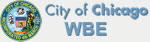Everything you need to know about the iCloud
Written by Jennifer Birch
Photo courtesy of AJC1 via Flickr Creative Commons
The iCloud is Apple’s take on mobile computing and cloud storage to compete with Android’s Google Cloud and Windows’ One Drive. As of April 2013, the Cupertino camp’s mobile cloud solution is considered as the world’s most used online facility, with over 300 million active users. This figure beats other applications such as Dropbox with only 100 million subscribers as of November 2013.
Of course, there’s a reason behind the success of iCloud. In this post, we’ll give you everything you need to know about the cloud storage, its pros and cons, how to use it, and how to maximize it.
iCloud Pricing
After signing up for iCloud, you’ll be automatically provided with 5GB of free data storage. Depending on your needs, you can split this amount of storage, whether for mail, multimedia files, application data, and iCloud backup.
However, 5GB of storage space can only hold very few of your files. Fortunately, Apple offers its patrons three modes of subscriptions and upgrades:
· $20/ year
With this price, you can get an additional 10GB, giving you an overall amount of 15GB of storage space.
· $40/ year
For $40, you’ll get an additional 20GB, giving you an overall amount of 25.
· $100/ year
This will get you an additional 50 GB, giving you a total storage space of 55 GB.
iBeacon Integration
The iBeacon is Apple’s indoor positioning system, which is used to locate people or objects wirelessly at a retail store. With its tight integration with the iCloud Keychain, iBeacon is poised to become the front runner in mobile payment. Through the iCloud Keychain, the device allows retailers to send data over short distances, through smartphones and tablets. This mechanism could be the deal breaker on how businesses can bring quality service. On Twitter, Let’s Get Wise retweeted an article from The Drum, saying that 45% of mobile consumers now favor receiving retailer messages through beacon technology.
Aside from the enterprise, the integration of iCloud and iBeacons is also a trend in the educational spectrum. A prime example for this is through the EduBeacons app, which allows 5th and 6th grade students to view their lesson plans from their iPads, as long as they’re in proximity with an iBeacon. Once an iBeacon is detected, the app pulls all review materials, even the ones stored in Apple’s cloud structure.
PROS:
· Convenience
Mac Life highlights convenience as the best feature of the iCloud. Notwithstanding the kind of iDevice, you can still access important documents. Aside from photos and videos, you can also store and access your Safari bookmarks, iBooks, emails, and iTunes purchases. It’s as if you never changed your device, allowing you to stay organized.
· Safety and Selection
Cloud Wedge described iCloud as a “reliable, trusty online backup option.” Thus, users are given full security that their files are well-kept in Apple’s Cloud server, even when their handset is damaged. In addition, you have full control of which apps and data to backup manually.
CONS:
· Confidentiality
While they may be experts and professionals in their field, the fact that Apple now has access to your files can be a problem. Of course, you wouldn’t want other people to know your credit card information, private photos, emails, and passwords.
· Limitations
Unfortunately, iCloud can only store your images for a maximum of 30 days. There’s also a limitation for your iDevice, as the cloud storage can only store a maximum of 1,000 photos from your mobile.
How to use iCloud:
A problem among iCloud users is that most of them are blinded by the idea that the cloud management software can backup their entire computer – it is not. Instead, you can only choose the files you wish to backup, whether they are multimedia files, application data, or your iCloud mail. You can only maximize your storage space by decreasing the size of your camera roll backup, delete messages, or change cumbersome apps into lighter ones.
Based on the Apple support page, here’s how you can backup your device wirelessly or automatically:
How to backup:
· Tap Settings.
· Tap iCloud.
· Select Storage & Back up.
· Turn on the iCloud Backup function.
· Tap “Back Up Now.”
How to restore from an iCloud backup:
At times, you need to restore your iDevice to resolve an issue. To aid you, follow these steps:
· Launch the iOS Setup Assistant and follow the steps.
· When the device asks you to set up your phone, tap Restore from iCloud Backup.
· Select the backup you created.
In summary, these ideas prove only one thing – that iCloud has the potential to be one of the most essential productivity tools. But if you’re looking for a backup of your entire computer then we suggest you look somewhere else. If you have any specific cloud storage questions, feel free to fire them at the comments section below.
About the Author
Jennifer Birch has always been in awe with the latest improvements about Apple’s technology. Every time the company conducts its annual keynote event, Jenni is always on the lookout for the latest iDevice and services such as the iCloud and iBeacons. Don’t hesitate to tweet her at @WrittenByJenni and follow her on Google+.